|
Current version: 1.0 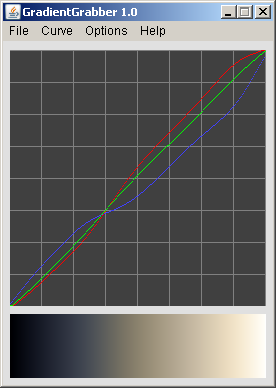
Sebastian Knop
March 11th, 2007
Sections
1. Introduction
2. Main Features
3. Download
4. Quickstart
5. Known Issues
6. Changelog
1. Introduction
This tool allows you to extract grading curves from any image, whether the image has been graded/toned or not. GradientGrabber calculates the distribution of RGB values for each brightness level. The result is displayed as three curves which can then be exported as Photoshop curve file and be used as such.
- Extracting curves from b&w images with a gradient map (or other toning technique) will usually gives accurate results.
- Extracting curves from color images which were additionally graded can work well, depending on the content of the image. If the image has a predominant color, this will lead to skewed results.
- Extracting curves from color images which are not graded at all gives unpredictable results but can still be useful and is a great way to create new gradients.
2. Main Features:
- The tool opens images with the file extension JPG, GIF and PNG.
- The image size may be up to 2 megapixels (i.e. 1600x1200).
- Drag and drop support in Windows.
- Ability to save curves as Photoshop .ACV curve file
- Freeware, released under a modified BSD-style license.
3. Download
- Download GradientGrabber 1.0 here (57KB) (Sources included in the .jar file) and unzip the contents of the file.
- The tool requires the Java Runtime Environment 5.0 or higher to run, since it was written in Java. If necessary, please download or update the Java Runtime Environment on your computer: java.sun.com.
4. Quickstart
- Double click GradientGrabber.jar to start the tool. Or, if this file extension (.jar) is not associated with the Java Runtime, double click the runme.bat.
- Open the image you want to extract the grading curves from. You can also do this by dragging the image onto GradientGrabber’s grid area. The tool will display the curve for each of the RGB channels and the resulting gradient.
- For best results, leave "Curve" > "Smooth Curve" activated.
- Save the extracted curve under "File" > "Save Curve as ACV...".
- In Photoshop, create a Curve adjustment layer on top of your image, select "Load" and choose the file you saved from GradientGrabber.
- Now your image should the same grading as the image you extracted the curves from. Still, you'll probably want to further refine the colors by levels, more curves, hue/saturation, etc.
5. Known Issues
- GradientGrabber needs the Java Runtime Environment (JRE) 5.0 or higher to run. Download here.
- The maximum image size that can be decoded is around 2 megapixels, i.e. 1600x1200 or HDTV resolutions.
- Drag and drop doesn’t work at all under Linux (not tested under MacOS).
- Since Firefox version 2.0 (under Windows) its not possible anymore to drag images directly from the browser. This is related to the way newer versions of Firefox create temporary files for dragged objects. To circumvent this problem, simply drag the image to your desktop first, then onto GradientGrabber.
- Under Linux GradientGrabber still needs Suns JRE, the GNU Interpreter for Java (GIJ) will not do.
- GradientGrabber is colorspace/profile agnostic, meaning it will display values as sRGB. You can still grab gradients from images in other colorspaces, but the curves should be applied to images with the same colorspace as the image the curve has been grabbed from.
6. Changelog
- Version 0.2 to 1.0
- Added:
- Functionality to save curve as .acv file
- Curve smoothing algorithm
- Black and whitepoint snapping
- Changed:
- Redesigned GUI
- General code cleanup and restructuring
- Better workaround to drag and drop bug
- Lots of little improvements
- Fixed:
- Buggy window loading
Send comments, suggestions, bug reports and deviant thoughts to info at focused-geeks period com. |